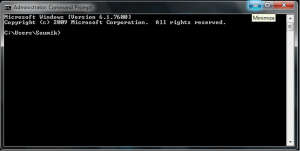First, The Types Of Connections Which Enable Anonymous Surfing :-
- P2P — P2P ( Peer To Peer ) is a decentralized network that routes data through multiple peers as identifiable data pieces by location-independent keys. It is generally secure but could potentially be insecure as a peer could log information about the data passing through it..
- Proxies – Routing machines named proxy servers continuously act upon your transfer requests to forward data, allowing you to avoid direct communications with the telltale point of contact where the data packets usually would be handled. It is secure to a degree, though in fact routes can only be technically random and any logging of this passing data means vulnerability.
- VPN – A virtual private network that securely tunnels all of your information from one point to another, in essence meaning your data transfer appears to initiate from a remote machine. Generally very secure but could potentially be insecure as the remote server could log information easily about the data that you send or receive through it.
JonDo (previously known as JAP) is a client program, used with a Proxy Server system, written in Java for routing data across the JonDo network. Unfortunately, being Java based means that the application is rather bloated. Even so, to make up for this large amount of memory consumption, JonDo does have an attractive and user-friendly GUI, which displays lots of visual information about your connection to the JonDo network. Additionally, Java-based also means that it is truly cross-platform.
The free service offers 30-50 kBit/s speeds and unlimited bandwidth. The commercial option offers a lot more features such as higher speeds, access to all ports and SOCKS5 support.
The JonDonym group provide a free browser profile for Firefox called JonDoFox. It is preconfigured to be highly anonymous out of the box and features lots of useful add-ons, such as No-Script, CS Lite and AdBlock Plus. Because it is completely free and has all these outstanding features, I highly recommend it to anybody that is serious about anonymity. Bear in mind, however, that JonDo does set limits on the number of users allowed for all of their free servers, and this limited capacity means that its network is often overloaded at peak times. Consequently, you may not be able to connect on your first attempt.
Here are some of my personal ratings and a few technical points regarding the program:
- Speed Rating:




 Slow. 30kbps-50kbps (Dial-up speeds).
Slow. 30kbps-50kbps (Dial-up speeds).
- Anonymity Rating:




 High
High
- Usage Allowance:




 Unlimited
Unlimited
- Logging Level:




 Minimal. They log bandwidth usage for accounting purposes.
Minimal. They log bandwidth usage for accounting purposes.
- Server Location(s):
 Worldwide
Worldwide
- Operating System(s):



- WOT Rating:
 Excellent (WOT is explained much further down).
Excellent (WOT is explained much further down).
- 76MB of RAM usage when running.
- There is a portable version available.
The Tor Browser Bundle is comprised of a client front-end program, Vidalia, for the Tor proxy that comes bundled with Tor and The Firefox web browser, and their purpose is to route data across the Tor network. There are quite a few bundles offered for users to get started relatively quickly. If you do not opt for the preconfigured Tor browser bundle, you must configure your machine’s local proxy port to use Vidalia’s default port of 8118 in order to use the programs. Vidalia allows you to change your IP continually in order to mask your Internet trail to provide greater anonymity.
There are not a lot of complicated features or configuration options. It is a basic front-end, which strives to keep the user’s experience as simple and secure as possible while the backend to Tor, which is largely hidden, is itself very complicated. The program also allows users, if desired, to become relays for the Tor network, helping censored users connect to the network undetected. Vidalia even has an eye-candy feature showing a map of Earth with lines representing connections to the Tor server participants and very nice bandwidth graphs.
Here are some of my personal ratings and a few technical points regarding the program:
- Speed Rating:




 Medium
Medium
- Anonymity Rating:




 High
High
- Usage Allowance:




 Unlimited
Unlimited
- Logging Level:




 Unknown. It varies from node to node. Some may log you and some may not. Review this page for more info about entry and exit nodes.
Unknown. It varies from node to node. Some may log you and some may not. Review this page for more info about entry and exit nodes.
- Server Location(s):
 Worldwide
Worldwide
- Operating System(s):



- WOT Rating:
 Excellent.
Excellent.
- There is a portable version available.
- 24 – 32MB RAM usage when running with an additional 4MB used for Polipo and another 16.5 MB for the Tor engine.
PacketiX.NET is free service offered by SoftEther Corp as an academic experiment run by the University of Tsukuba in Japan. Unlike Hotspot Shield and countless other VPN clients, it is not based on OpenVPN but instead uses a proprietary system. Like most other VPN connections, it encrypts all of your Internet activities.
The actual client itself is very customisable and powerful, allowing you to get the most out of your VPN connection. There are a number of features from setting the number of TCP connections and enabling data compression to maximize throughput. The actual speed you get ultimately depends on your geographic location in relation to Japan. This means that a lot of people may experience slow connections (especially Europeans). The GUI is very simple and easy to use. Installation is rather simple, but you need to download the client and an additional configuration file. They have a nice tutorial on their website that guides you through the whole process to make it easier for you.
Although they do keep logs, they are open about it. You have to read and accept an agreement stating that you will not use the service ‘to do crime’ as they put it. As long as you’re not doing anything you shouldn’t be doing, it should not concern you greatly.
Here are some of my personal ratings and a few technical points regarding the program:
- Speed Rating:




 Medium
Medium
- Anonymity Rating:




 High
High
- Usage Allowance:




 Unlimited
Unlimited
- Logging Level:




 High. Logs are kept permanently.
High. Logs are kept permanently.
- Server Location(s):
 Japan
Japan
- Operating System(s):


- WOT Rating:
 Excellent.
Excellent.
- 19MB of RAM usage when running.
JanusVM is based on VMware and is a type of product often referred to as an “Appliance” in the parlance of virtualization software, which means basically that it is a group of programs and settings preconfigured by and large from the vendor, and usually ready to run “out of the box,” so to speak. In this case, specifically, it is an Internet Privacy Appliance comprised of Tor, Privoxy, Squid and OpenVPN, which run in a virtual machine as a preconfigured client. This really is a superior product compared to other Tor solutions as it combines the power of Tor, Privoxy, Squid and OpenVPN to increase anonymity.
I would recommend this option for intermediate to advanced computer users as it is not simply a case of ‘click-click-done’ by any means, in spite of what the terminology suggests. It requires the installation of VMware Player (which is free), the configuration of a VPN connection and some background reading (albeit quite minimal). There is also a nicely-made video tutorial for beginners who want to try out this solution. VMware Player is required to be running every time you want to use JanusVM. While this may not be an issue for most, those with older hardware might struggle to deploy a virtual machine, if they can manage it at all. Apart from these potential technical difficulties with running the virtual machine, it can be highly inconvenient for some to have it running all the time. This is the kind of decision you will have to make when considering anonymity options. One hundred and twenty-eight MB of RAM is a bare minimum to run a virtual machine! Still, if you have only this amount of RAM available, you should consider first upgrading to a higher amount.
In addition, once JanusVM is set up correctly, you will then have to configure your operating system’s network connection manager to dial into JanusVM. The people over at project JanusVM also offer a hardware based solution, dubbed JanusPA. It is really interesting as it encrypts all of your data going through your ADSL modem or router, meaning literally nothing can get through that is not ‘Torified’, that is, running through the Tor network. More information can be found here. Even though they are currently out of stock of this hardware device, it is worth a look anyway.
Here are some technical points regarding the solution:
- Speed Rating:




 Generally slow
Generally slow
- Anonymity Rating:




 High
High
- Usage Allowance:




 Unlimited
Unlimited
- Logging Level:




 Unknown. It varies from peer to peer. Some may log you and some may not. Review this page for more info about entry and exit nodes.
Unknown. It varies from peer to peer. Some may log you and some may not. Review this page for more info about entry and exit nodes.
- Server Location(s):
 Worldwide
Worldwide
- Operating System(s):


- WOT Rating:
 Excellent
Excellent
- 53 MB of RAM usage when running.
proXPN is a VPN client based on OpenVPN; however, there is a PPTP service also on offer for mobile phone users. They currently have servers located in the USA and are looking to expand into Europe. Therefore, speeds vary depending on your location. Overall, speeds are generally very fast for most users. With it being a VPN client, it encrypts all of your Internet activities. They use a 512-bit level of encryption with 2,048-bit certificates for users to achieve high levels of anonymity.
Unfortunately, registration is mandatory in order to use the service. Of course, for the extremely paranoid folk among you, fake details may be provided, but a real e-mail address must be used in order to activate an account. Then again, this e-mail address could also be anonymous. Sorry if I confused anyone with that last sentence!
The GUI is very basic and user-friendly. Even so, it could use a little reworking, like removal of some tabs and integrating some controls into one window for starters. One problem I encountered is that proXPN appears to run on start-up by default for me and cannot be stopped easily. As far as I know, this problem occurs only in Windows 7 Professional 64-bit. Use the comments section for assistance with this. It’s available for a wide variety of operating systems, including Microsoft’s modern operating systems, such as Windows XP, Windows Vista, Windows 7 and Windows Mobile, as well as a range of Apple based operating systems, such as Mac OS, iPhone and iPod Touch. It may work for older operating systems such as Windows 98 and 95, but they are not officially supported.
Here are some of my personal ratings and a few technical points regarding the program:
- Speed Rating:




 Free accounts are limited to 100kbps.
Free accounts are limited to 100kbps.
- Anonymity Rating:




 High
High
- Usage Allowance:




 Unlimited
Unlimited
- Logging Level:




 Minimal. They log connection time and date, your bandwidth usage and your registration details. Logs are kept for a roughly 2 weeks.
Minimal. They log connection time and date, your bandwidth usage and your registration details. Logs are kept for a roughly 2 weeks.
- Server Location(s):
 USA
USA
- Operating System(s):


- WOT Rating:
 Excellent.
Excellent.
- 3.6MB of RAM usage when running (+3MB for OpenVPN).
USAIP is a PPTP/L2TP/OpenVPN VPN service. Having servers in the United States, the United Kingdom, Germany, the Netherlands, Hungary and China, their network should deliver good connection speeds to most people around the world.
Because PPTP and L2TP are protocols and not applications, they are not bound to any one operating system, even though Microsoft played a major part in their development. As a result, you can make use of the USAIP service with the standard network connection manager program found in most any Windows distribution, such as Windows 2000, Windows XP, Windows Vista or Windows 7, even older Windows systems such as Windows ME, Windows 98 and Windows 95.
Additionally, the USAIP services may be used in other operating systems as well, such as MAC OS and Linux, which already include VPN clients within their respective operating systems. The program effectively tunnels all of your data through this service. Consequently, not only your web browsing session is anonymous, but all of your Internet activities are likewise so. This is indispensable for applications that use other protocols, such as UDP. I used to play online games using this service, and my ping was higher than many of the programs listed here can offer.
The free service has unlimited bandwidth, and you can use it for as long as you wish. However, there is one big catch. They allow you to try their service for absolutely nothing but disconnect you every seven minutes to entice you to upgrade to one of their premium packages. Actually, this caveat sounds a lot worse than it actually is, and we cannot complain too much because we can, after all, automatically redial immediately after we have been disconnected. Most of the network connection programs have an automatic redial function available, so make good use of it. In many cases being disconnected every 7 minutes can be unnoticeable, but if you are playing online games frequently, as I noted earlier, then getting disconnected is going to be very noticeable! Indeed, I would prefer using this service as a backup to some of the other services listed on this page.
Here are some of my personal ratings and a few technical points regarding the program:
- Speed Rating:




 Fast
Fast
- Anonymity Rating:




 High
High
- Usage Allowance:




 Unlimited
Unlimited
- Logging Level:




 Minimal. They log bandwidth usage and keep them for 48 hours.
Minimal. They log bandwidth usage and keep them for 48 hours.
- Server Location(s):
 USA
USA  UK
UK  Germany
Germany  The Netherlands
The Netherlands  China
China
- Operating System(s):



- WOT Rating:
 Unknown.
Unknown.
VPNReactor is a L2TP/PPTP/OpenVPN VPN service similar to USAIP. They currently only have servers in the USA, so speeds may vary.
Most of the points that were mentioned about USAIP apply to this product too. While the free service also has unlimited bandwidth and usage, the only major difference is that the VPN connection disconnects every 30 minutes. Registration is mandatory, and they also require users to reactivate their accounts monthly. I’m not sure if they support mobile devices, but in theory they should support any devices that use PPTP or L2PT.
Here are some of my personal ratings and a few technical points regarding the program:
- Speed Rating:




 Fast
Fast
- Anonymity Rating:




 High
High
- Usage Allowance:




 Unlimited
Unlimited
- Logging Level:




 Minimal
Minimal
- Server Location(s):
 USA
USA
- Operating System(s):



- WOT Rating:
 Excellent.
Excellent.
Your Freedom is a Java-based “sophisticated tunneling solution” offered by resolution GmbH. Again, being Java-based means that it is truly a cross-platform solution. The GUI lacks elegance, and it looks plain and simple, even for Java. On the other hand, they have servers located worldwide, have support for lots of protocols, for instance, UDP, and they allow you to play online games using the tunnel.
However, the speeds are on the slow side: 64 kbit/s dial-up speed for free users. They also limit usage of the proxy tunnel for up to 6 hours per day or up to 15 hours per week. It’s not much at all and that is why I recommend this service rather as a backup solution. They only keep logs of your statistical data for accounting purposes.
- Speed Rating:




 Slow. 64kbits/s (Dial-up speed).
Slow. 64kbits/s (Dial-up speed).
- Anonymity Rating:




 High
High
- Usage Allowance:




 Low. Up to 6 hours per day and up to 15 hours per week.
Low. Up to 6 hours per day and up to 15 hours per week.
- Logging Level:




 Minimal. They only keep logs of part of your IP (16-bit or half of your IP address) and your statistical data for accounting purposes only and are usually deleted within 4 weeks.
Minimal. They only keep logs of part of your IP (16-bit or half of your IP address) and your statistical data for accounting purposes only and are usually deleted within 4 weeks.
- Server Location(s):
 Worldwide
Worldwide
- Operating System(s):



- WOT Rating:
 Excellent.
Excellent.
The xB Browser (or XeroBank Browser, previously known as TorPark) is a Firefox and Tor bundle. It was at one time unique compared to the other Tor programs, offered as an ‘all-in-one’ solution. You can start surfing anonymously straight out-of-the-box. Firefox users will feel comfortable using the XeroBank Browser as it is based on the same browser. Speeds vary as they do with all Tor connections, but you will find they are usually quite slow. You may be able to speed things up somewhat by disabling images (add-on download required).
Here are some technical points regarding the program:
- Speed Rating:




 Slow
Slow
- Anonymity Rating:




 Medium-Low
Medium-Low
- Usage Allowance:




 Unlimited
Unlimited
- Logging Level:




 Unknown. It varies from peer to peer. Some may log you and some may not. Review this page for more info about entry and exit nodes.
Unknown. It varies from peer to peer. Some may log you and some may not. Review this page for more info about entry and exit nodes.
- Server Location(s):
 Worldwide
Worldwide
- WOT Rating:
 Excellent.
Excellent.
Hotspot Shield is a free VPN client based on OpenVPN. Unlike other anonymous surfing options, such as JonDo or Tor, Hotspot Shield encrypts all of your Internet activities and not just web browsing. This is ideal for people who want to anonymise other applications without the need to ‘proxify‘ them, which can be a complicated and tedious task.
Anchorfree does not collect any identifiable information about you, so you can rest assured that your privacy is not compromised. Another advantage to using this option compared to others is its speed. I was pleasantly surprised when I first used Hotspot Shield as the speed was noticeably much faster than Tor and JonDo’s free servers combined. It can load web pages nearly as fast as my unencrypted connection can even in ideal circumstances.
One catch to the service, however, is that Anchorfree displays advertisements on every web page that you visit. Luckily, those who have the AdBlock Plus andNoScript addon for Firefox won’t see ANY adverts at all; but those who use Internet Explorer, Google Chrome, Opera, Safari or any other browsers without equivalent plug-ins will see them. This isn’t necessarily a bad deal considering what you are getting; namely, a commercial-like service for the sake of a few adverts (or none if you’re a Firefox/AdBlock Plus/NoScript user). If you really cannot tolerate the advertisements, then I highly recommend that you use JonDoFox, a free Firefox profile which includes all the necessary plugins (including AdBlock Plus and NoScript) for greater anonymity and to block Hotspot Shield’s adverts.
We’ve already sung the praises about JonDoFox above in the JonDo review, I really recommend you get it! Hotspot shield can seem a bit intrusive as it always loads with Windows and cannot be stopped unless you disable its services. This isn’t necessarily a bad thing for fast computers but if you’re using something with minimal resources, then you’ll want to preserve as much RAM as possible. In that case I would suggest you configure your operating system to disable HotSpot shield’s services, of which there are three in total. If you’re a regular user, this may be an advantage to you!
Now for a few technical points regarding the program. There is no standalone GUI for the program, but instead it uses a web page interface. It is very simple to use as it has only two buttons, connect and disconnect. It is a relatively small download (5258kB), which includes the necessary OpenVPN components, and it uses around 68Mb of memory when running. No registration is required. Anchorfree has a number of high-speed dedicated servers based in different locations in the United States.
More information about the data that Achorfree does collect can be found at thispage. Achorfree also offers a UK version of this popular product calledExpatShield, which can be used to access the popular BBC iPlayer serivce from outside the UK.
Here are some of my personal ratings and a few technical points regarding the program:
- Speed Rating:




 Fast
Fast
- Anonymity Rating:




 High
High
- Usage Allowance:




 Medium. 5 GB per month.
Medium. 5 GB per month.
- Logging Level:




 Minimal. They log connection times and volume of traffic.
Minimal. They log connection times and volume of traffic.
- Server Location(s):
 USA
USA  UK
UK
- WOT Rating:
 Good.
Good.
AdvTor is a powerful alternative to the Vidalia bundle and as the name suggests, it is built with the advanced Tor user in mind. You can customise pretty much any aspect of your Tor connection, from bandwidth throttling to manual entry or exit node selection. One of its nicest features is the ability to force a program to use your Tor connection! Although that particular feature is in a Beta stage, I’ve managed to get various programs to work with it. This feature is very promising. Try it yourself, force a program such as an instant messaging client to use Tor without changing its internal proxy settings. This is great for applications that simply refuse to use your Tor connection.
It’s important to note that Tor does not support the UDP protocol, so programs that use this protocol will send and receive UDP packets unencrypted over your network connection and untouched by Tor. As far as I know, there is no way to route UDP packets over the Tor network and there are no plans to implement such a feature.
The GUI isn’t particularly elegant or user-friendly, but for all it lacks in looks, it makes up for in features. A must have for advanced Tor users.
Here are some of my personal ratings and a few technical points regarding the program:
- Speed Rating:




 Slow (high with custom configuration)
Slow (high with custom configuration)
- Anonymity Rating:




 Medium-High
Medium-High
- Usage Allowance:




 Unlimited
Unlimited
- Logging Level:




 Unknown. It varies from peer to peer. Some may log you and some may not. Review this page for more info about entry and exit nodes. (Minimal with custom configuration)
Unknown. It varies from peer to peer. Some may log you and some may not. Review this page for more info about entry and exit nodes. (Minimal with custom configuration)
- Server Location(s):
 Worldwide
Worldwide
- WOT Rating:
 Excellent.
Excellent.
- 8MB of RAM usage when running.
- There is no installer file. The program is provided in a Zip archive.
- Since there is no installer, the program is fully portable.
SecurityKiss is a simple Windows VPN client based on OpenVPN. They have servers located in Germany, the United States of America, The United Kingdom, Switzerland and are looking to expand into other locations. Speeds are relatively fast depending on your location to the nearest server. They do not cap speeds and use data compression to ensure you get the very best connection.
There is a 300 MB per day limit for free users, which they insist will always be free, will never decrease but may increase in the future. This would work out as roughly 9GB a month, which is more than adequate for surfing the web or very light to moderate downloading activities.
The GUI is very basic; it features a connect and a disconnect button, a button to change servers and a button to leave feedback. It also displays how much of your daily download quota has been used and how long before a new cycle begins.
SecurityKiss insist they do not keep personally identifiable data about their users and only log your IP addresses, connection/disconnection times and traffic volume. They use the 128-bit Blowfish algorithm to encrypt session data and use 1024-bit RSA certificates for session keys. Therefore, users can be assured thatnobody can eavesdrop on your data.
Here are some of my personal ratings and a few technical points regarding the program:
- Speed Rating:




 Fast
Fast
- Anonymity Rating:




 High
High
- Usage Allowance:




 Medium 300 MB per day
Medium 300 MB per day
- Logging Level:




 Minimal. They only log your IP address, connection/disconnection times and traffic volume which are kept permanently.
Minimal. They only log your IP address, connection/disconnection times and traffic volume which are kept permanently.
- Server Location(s):
 USA
USA  UK
UK  Germany
Germany  Switzerland
Switzerland  Canada
Canada
- WOT Rating:
 Unknown.
Unknown.
- 2MB of RAM usage when running (+3MB for OpenVPN).
- Available for both 32-bit and 64-bit Windows.
UltraSurf is a VPN program for Windows. They have servers located in USA and collect the following data about you; your IP; the properties of browser and/or your computer; the number of links you click within a site; state or country from which you accessed the site; date and time of your visit; name of your ISP; web page you linked to our site from; and pages you viewed on the site.
The GUI is very basic with a few standard Windows-like buttons to access options, help and to exit the program. There are radio buttons for server selection and that’s all that is interesting about the GUI apart from the server utilisation displays which are helpful in deciding which server is currently the fastest.
At the moment, users are unable to change the default port (9666) to a custom one. Users should be aware of any restrictions that prevent the program from listening on that port before attempting to use it. NB: Some antivirus programs falsely identify Ultrasurf as a virus/trojan as it can penetrate through firewalls. This is a false positive. Please be aware of this if you get any alerts and such.
Here are some of my personal ratings and a few technical points regarding the program:
- Speed Rating:




 Fast
Fast
- Anonymity Rating:




 High
High
- Usage Allowance:




 Unlimited
Unlimited
- Logging Level:




 High. UltraSurf collect the following data; your IP; the properties of browser and/or your computer; the number of links you click within a site; state or country from which you accessed the site; date and time of your visit; name of your ISP; web page you linked to our site from; and pages you viewed on the site.
High. UltraSurf collect the following data; your IP; the properties of browser and/or your computer; the number of links you click within a site; state or country from which you accessed the site; date and time of your visit; name of your ISP; web page you linked to our site from; and pages you viewed on the site.
- Server Location(s):
 USA
USA
- WOT Rating:
 Good.
Good.
- 5MB of RAM usage when running.
CyberGhost VPN is a VPN client offered by S.A.D. GmbH, whose servers are based in Germany. It uses 128-bit AES encryption on all connections to ensure a high level of anonymity and special data compression techniques to make speeds faster. With its free service, you get 1 GB a month, which is more than enough for surfing the web.
It has a clean, intuitive and user-friendly GUI. It supports lots of languages including English, German, French, Italian, Spanish, Polish. This is a more complete solution compared with others listed here, one which is great for everyone. You may have to wait in a queue during peak times due to the service’s popularity. I am very pleased with this product and believe that it is well worth a good look to anybody serious about his or her privacy and anonymity.
Here are some of my personal ratings and a few technical points regarding the program:
- Speed Rating:




 Fast
Fast
- Anonymity Rating:




 High
High
- Usage Allowance:




 Low (1 GB a month)
Low (1 GB a month)
- Logging Level:




 Unknown. Awaiting a response from the CyberGhost VPN team.
Unknown. Awaiting a response from the CyberGhost VPN team.
- Server Location(s):
 Germany
Germany
- WOT Rating:
 Excellent.
Excellent.
- 27MB of RAM usage when running.
- You must register in order to use this service.
Freegate is a free proxy offered by Dynamic Internet Technology Inc. This specific program offers unrestrictred access for Chinese users but restricted access for all others. The extent of this restriction is unknown, but I have successfully managed to search Google, load up YouTube and Facebook without hassle. Obviously, this feature makes it a great choice for Chinese users.
- Speed Rating:




 Medium.
Medium.
- Anonymity Rating:




 Medium.
Medium.
- Usage Allowance:




 Unlimited.
Unlimited.
- Logging Level:




 Unknown.
Unknown.
- Server Location(s):
 Worldwide
Worldwide
- WOT Rating:
 Excellent.
Excellent.
- 15 MB of RAM usage when running.
- Fully Portable.
The (Amnesic) Incognito Live System is a Debian-based (i.e., Linux) Live CD. It can be downloaded as an ISO file and then burned to a CD. Then, the user simply boots from the CD, which now contains everything needed to run the OS in RAM without installing any of it to the disk. It will automatically configure your internet connection using your system’s ethernet interface. Vidalia is bundled with the CD, which forces all connections to go through the Tor network. Absolutely no data is stored when using the Live CD unless you explicity configure it to do so. However, data may be stored on a Live USB setup if you like.
The Gnome GUI is very clean and intuitive, as well as easy to use. It is similar to the popular Debian-based Ubuntu distribution. You get some essential software such as an instant messaging client (Pidgin), a secure browser with Tor button (Iceweasel) and an e-mail client (Claws).
Lots of other software packages are also included to help you work productively, such as OpenOffice.org. Lots of network devices are supported out-of-the-box but if you require support, visit their forum here.You do not need a speedy machine in order to use the Live CD as merely 256 MB of RAM or greater is recommended, 128 MB being a bare minimum. One can’t complain too much anyway, given the nice pricetag. 🙂
Here are some of my personal ratings and a few technical points regarding the program:
- Speed Rating:




 Medium
Medium
- Anonymity Rating:




 High
High
- Usage Allowance:




 Unlimited
Unlimited
- Logging Level:




 Unknown. It varies from peer to peer. Some may log you and some may not. Review this page for more info about entry and exit nodes.
Unknown. It varies from peer to peer. Some may log you and some may not. Review this page for more info about entry and exit nodes.
- Server Location(s):
 Worldwide
Worldwide
- WOT Rating:
 Good
Good
Privatix is by design almost identical to (Amnesic) Incognito Live System. One significant difference is that the default browser configuration is Firefox with the Tor button. If you want more information on Privatix, read the Amnesic section as most of the points regarding that product apply to this one too. Alternatively, you can visit the project’s website here.
Here are some of my personal ratings and a few technical points regarding the program:
- Speed Rating:




 Slow
Slow
- Anonymity Rating:



 Medium-High
Medium-High
- Usage Allowance:




 Unlimited
Unlimited
- Logging Level:




 Unknown. It varies from peer to peer. Some may log you and some may not. Review this page for more info about entry and exit nodes.
Unknown. It varies from peer to peer. Some may log you and some may not. Review this page for more info about entry and exit nodes.
- Server Location(s):
 Worldwide
Worldwide
- WOT Rating:
 Excellent
Excellent
Test Your Anonymity
JonDonym’s Anontest is a free comprehensive anonymity test. It displays all the information that sites can obtain from you simply by visiting them. Lots of sites gather information about you when you visit which is used to enhance your site experience; however, lots of the information you give out to them is not needed.
Enter; Anontest. It clearly identifies areas of your configuration that are not as secure as they should be and gives suggestions as to how to fix them. Areas are colour coded with easy traffic light colours; red being highly insecure/bad and green being secure/good. They also have a number of other neat features for the ‘techies’:
- IP Whois
- Show IP location on a map
- Traceroute
Curious to know what websites can gather from you just by visting them? Take the Anontest and see for yourself! It’s one of the most essential tools I use to test anonymity.
NB: This test may falsely identify your IP and User-Agent as ‘insecure’, but this may not necessarily be the correct conclusion. The reason it does this is because the test was designed for JonDo+JonDoFox.
Test Your Speed
Speedtest.net is a free service that allows users to test their Internet connection speed based on their location. You can use this to test the speed of your connection when using the products listed above to help you decide which is the fastest solution for you. Be sure to select the nearest server to your location for accurate results. You should be aware that there is generally a trade off between speed and anonymity, especially with free products.
Noteworthy Add-ons for Firefox Users
HTTPS Everywhere is an add-on for the Firefox browser developed by Electronic Frontier Foundation and supported by The Tor Project , and its purpose is to force your browser into making certain websites to use the secure HTTPS protocol instead of the standard HTTP protocol. Currently, the number of sites it supports is limited by predefined rule-sets, the list of which is growing through updates made periodically. However, custom websites may be added on an ad hoc basis so that users can access other websites using the HTTPS protocol. By using this add-on, or by accessing HTTPS websites where possible, you can automatically increase your level of anonymity. You will find a thorough and fascinating discussion of this topic on the website where it is supported,www.eff.org. Here are but a few of the many sites supported by this excellent Firefox extension:
- Faceboook
- GMX
- Google
- Ixquick
- Live (Hotmail)
- Meebo
- Microsoft
- Mozilla
- NY Times
- PayPal
- Twitter
- Washington Post
- Wikipedia
- WordPress
NoScript is a popular and powerful add-on that blocks JavaScript, Java and Adobe Flash html elements present on most websites. All of these are capable of revealing your true IP or host address, as well as compromising other vulnerabilites of your system, even though you may be using a proxy or VPN. NoScript provides a smartly crafted defense, allowing you to select which elements you wish to run. NoScript is an excellent, open-source and well-maintained extension, which provides you with a broad range of capabilites so that you can take back control of your surfing experience. If you want to make some easy and automatic settings for a broad-brush approach to defense or if you want to fine tune it and tweak the extension for maximum effect, this is the extension you need to get. With it you can also create a whitelist so that you can permit, for example, JavaScript to run on any of those sites that must have it enabled to work properly.
On the other hand, if you watch videos on YouTube, then it is likely that YouTube is obtaining your true IP address every time you do so, whether or not you connect with a proxy or VPN. If you really want to watch a “must see” video safely, the smarter thing to do would be to download and watch it offline. You can do so with a number of different programs. You may want to look at some of these options: KeepVid alternatives.
BetterPrivacy is another good extension to help protect you from a persistent form of Flash cookie that is more cleverly hidden and dangerous than regular browser cookies because of the way it is placed so as not to be removed with normal browser cleaning procedures. These so-called Super-Cookies are now used pervasively on the web as a means of tracking users’ surfing activities without even making their presence known or apparent. And, what’s more, these cookies NEVER expire! However, with this addon you can easily and automatically have them removed just as quickly as they get placed by a website or just as soon as you close your browser. Sieze the day!
AdBlock Plus is another popular add-on that blocks adverts and tracking elements on webpages. In addition to the loss of a snappy and responsive browsing experience that comes from having too many advertisements choking your bandwidth and memory, malware from malicious sites often makes its way into your browser from intrusive advertising practices. However, these problems can be prevented by this extension because it allows you to install filters to block forms of html bloat and disreputable domains. These filters were designed to install painlessly and seemlessly into the browser’s functionality, and there are several different filter subscriptions to help you keep up-to-date in the never-ending arms race against malware and other kinds of intrusion.
Anonymous Search Engines
If you are like me, you spend a fair amount of time on the Web searching. It is a critical function and one of the features that has allowed the Web to thrive and enrich our computing experience. Its importance cannot be overstated. At the same time, this pervasiveness has in no small measure infringed upon our privacy. Privacy is one of the hallmarks of freedom and one of the liberties we need to protect vigilantly. Therefore, it is of paramount importance that we not underestimate the power inherent in the ability to monitor and record our activities while searching on the Web. The search engines you utilize will profoundly affect your rights of privacy, both now and in the future.
Ixquick purports to be the most private search engine on the Web, and it earned the first European Privacy Seal. The search policy is plainly laid out and easy to understand. Simply put, it does not record any of the individually identifying information normally collected by other search engines: IP address, user-agent, search history, etc. Yet, it provides users with comprehensive results and advanced searching features. If you go to Ixquick’s websitehttps://www.ixquick.com/eng/ and click on the About link, you can find out about its functionality and philosophy. I was quite impressed with it, and I use it often. Ixquick also operates another search engine called Start Page, available here: https://www.startpage.com/. Start Page brings all the power of the Google search functionality to you, along with Ixquick’s additional privacy features, by serving as a proxy between users and the Google website. Accordingly, “On Startpage the privacy of Ixquick is combined with the Web search results from Google.” Thus, for those who are used to Google’s search results but prefer not to expose their personal identities or interests to Google’s logging and tracking procedures, Start Page is the best solution. I use Start Page as my home page on Internet Explorer 9. It has a built-in proxy function to allow you to visit the search results anonymously via one of the company’s own secure proxies. This provides an additional layer of anonymity without sacrificing any of the results.
Another outstanding search engine that provides privacy combined with excellent results is called DuckDuckGo, which you can find here: http://duckduckgo.com/. The name is rather humourous, I know, and its appearance is perhaps a bit childlike, but do not let these features fool you. It is private and powerful. On that linked page you should look carefully toward the bottom, where you will see a few inconspicuous links, one of which is shown as “More”. Click it and you will see much more indeed about this search engine’s functionality and features, and at the top of that page is another “More” button, which you may want to check out for additional information. Like the other two already mentioned, this search engine prides itself on discretion but delivers much more than you would expect from its lack of flare and advertisements. I also use this site for searching, and I am quite satisfied with it. No frills and no fuss, just anonymity, efficiency and effectiveness. You really need to check out this ducky yourself!
Anonymous E-mail
Anonymous E-mail is a truly anonymous e-mail service which uses random remailers of the mixmaster remailer network. Unfortunately, you cannot receive replies and track the e-mail. It can take up to 12 hours for the recipient to receive the message. In order to ensure your anonymity is not compromised, consider using one of the programs listed above.
Safe-mail is a secure and anonymous e-mail service. You can define your own e-mail address with the @safe-mail.net domain. As a free user, you get a whopping 3 MB of storage, no downloads, no cookies and no ads. It also includes file storage, secure chat, photo storage, jotter, calender, your own secure messageboard, spam filters and virus protection. It works with most browsers and is compatiable with the following protocols:
Finally, a few tips:
- If you set a password, don’t forget it! It is impossible to retreive it from them.
- Try to use one of the programs listed above with this service to increase your anonymity.
HushMail is an anonymous e-mail service. It’s very reliable, secure and completely anonymous. You can define your own e-mail address or generate one and can choose from one of the following domains;
- @hushmail.com
- @hushmail.me
- @hush.com
- @hush.ai
- @mac.hush.com
As a free user, you get a whopping 2 MB of storage! In order to keep using the service, you must login at least once every 3 weeks. Finally, a few tips:
- If you set a password, don’t forget it! It is impossible to retreive it from them.
- Try to use one of the programs listed above with this service to increase your anonymity.
- Choose a good encryption question and answer to increase anonymity.
10 Minute Mail is a disposable e-mail service. This service is especially useful for signups and activations where you do not want to disclose your real e-mail address. This acts as a good spam prevention method. A random e-mail is generated and is updated automatically when e-mails arrive.
As the name suggests, the mailbox only lasts for time minutes until it self destructs. However, if you need to use the mailbox for a little bit longer, you can request another 10 minutes quite easily and repeat as many times as required. Highly anonymous as your mail is destroyed after 10 minutes. You cannot send e-mails using this service.
Yopmail is a disposable e-mail service. It is a little more sophisticated than 10 Minute Mail and allows you to define your own e-mail address @yopmail.com or generate a random one. The accounts last for 8 days and then it expires. Again, useful for signups and activations where you do not want to disclose your real e-mail address. You can only send e-mails to other Yopmail users using this service
Source : Techsupportalert!
:Soumik Ghosh:
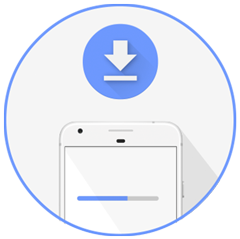
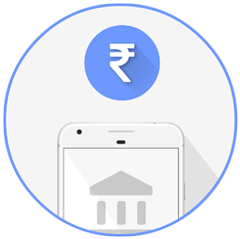
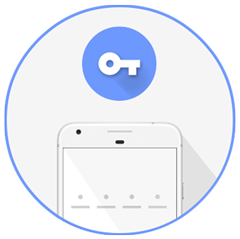
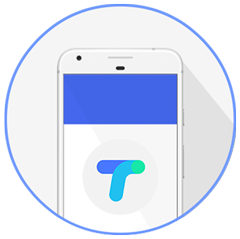
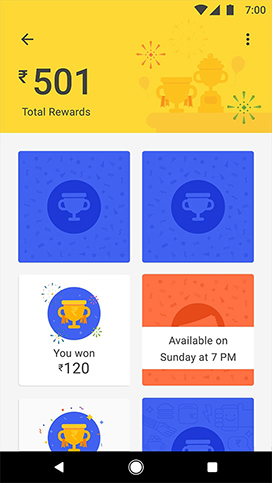

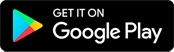
 Japan
Japan USA
USA UK
UK  Germany
Germany  The Netherlands
The Netherlands  China
China Switzerland
Switzerland  Canada
Canada